The Blue Light On Alexa Won’t Turn Off [Solved]
Hey there! This post contains affiliate links to products. We may receive a commission for purchases made through these links. But it never influences our product selection process.
The Echo Dot from Amazon is one of the best-selling smart speakers that use Alexa.
This handy gadget has a wide range of useful features, such as playing music, timing events, and providing insightful responses to user queries.
But the blue ring of death is a concern to many users. So, what to do when the blue light on Alexa won’t turn off?
The logic board, power supply, wireless connectivity, and software are the primary sources of the problem. These issues can be resolved by installing the latest software update and using the proper adapters. You can also try disabling the DND mode. You can also restart your device to fix it.
When you see the “Blue Ring of Death” on your Echo Dot, don’t panic. Read on for further explanations of the problem and possible solutions.
What is the Echo Dot Blue Ring of Death?
Whenever there’s an issue with an Echo Dot, you’ll see the dreaded “Blue Ring of Death”. A ring of blue light emanates from the device’s internal LED lights.
If you look closely enough or are in a well-lit room, you should be able to make it out. Furthermore, if your phone or tablet is set to “Do Not Disturb Mode,” it may also display this message (DND).
No issues have arisen from activating DND. Inexperienced Echo Dot users, however, may struggle to fix the problem.
5 Reasons Your Alexa Blue Light Won’t Turn Off: With Solutions
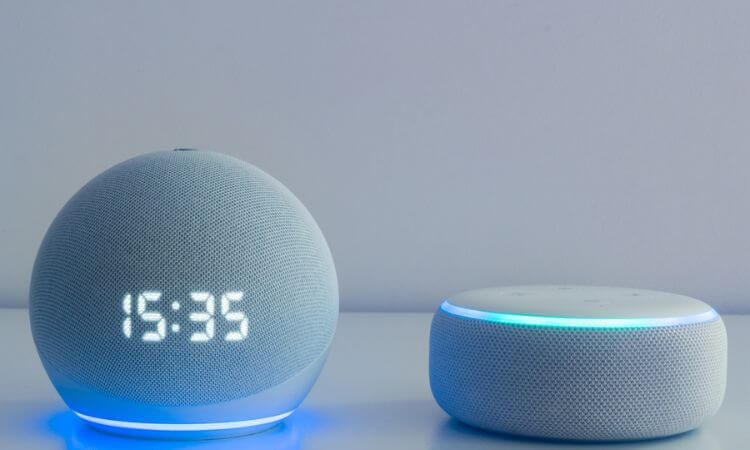
It’s frustrating when you need Alexa for something and all you get is a blinking blue light.
If the blue Alexa light won’t stop blinking, it’s a sign that something is wrong with your Echo Dot. Some examples are difficulties with power, software, and wireless connections.
Even so, there’s no need for fear. You may try several things on your own to try to fix the issue. The solutions are as easy as solving anthem receiver problems.
Reason 1: Power Supply Problems
The blue Ring of Death on an Echo Dot can be caused by a number of different power supply problems.
Most of the time, this is because your Echo Dot is not getting enough power, or the circuit breaker has been tripped due to a power surge.
Weak power might result from a number of different things.
- The AC adaptor is broken.
- Your Echo Dot’s power cable is faulty.
- connection breakage.
Solution:
The good thing is that power supply issues can be easily resolved. It’s possible that taking these measures will fix the problem:
- Use only cords that have been verified as safe by Amazon.
- Examine the cable’s adapter connection for any loose links.
- Ensure the Echo Dot’s power cord is plugged in and the speaker wire is connected correctly.
Cables that have developed cracks or are otherwise damaged should be replaced with new ones.
Reason 2: Logic Board Issues
If an Echo Dot’s logic board breaks, it will get electricity but won’t start. It’s a software bug.
A power surge or water leak generates a short circuit. Call customer support if a problem is caused by a manufacturing flaw.
The Alexa voice assistant will remain in its off state, with the blue light constantly glowing. Usually, the issue is a simple one in the program that can be corrected.
Solution:
You should wait 24 hours after unplugging your Echo Dot from the wall outlet. If you suspect water damage, dry it thoroughly. It aids in drying out the parts and halting any further deterioration.
Remove the Echo Dot’s cover and inspect the board for any bloated or leaking capacitors. They are located on the bottom of the circuit board, next to the metal case.
Check for other evidence of liquid damage and replace the affected capacitors if you find any. If you suspect water damage to your Echo Dot, try turning it off and drying it with a cloth.
Once the fluid has been removed, you can contact support to learn about your replacement alternatives.
Reason 3: Wireless Connectivity Problems

The Echo Dot’s blue light may flash continuously if there’s a problem with your Wi-Fi signal. Alexa’s ability to connect to the internet is hindered if there are connection issues.
The good news is that the following procedures will help you resolve the issue.
Solution:
Check the Echo Dot’s functionality after turning it off and on again. If there is a brief issue with Alexa’s speech detection, this should fix it.
Verify that you have a strong wireless connection. The firmware on your Echo Dot may need updating, or perhaps you need to switch the channel your Wi-Fi is on.
Maintain pressure on the two volume buttons for roughly 20 seconds.
Find out whether there is a newer version available on Amazon.
If none of the aforementioned steps resolves the problem, it’s possible that your Echo Dot has a hardware defect.
To get help with the device’s warranty and other issues, you should contact Amazon.
Reason 4: Software Problems and Bugs
A key contributor to the Echo Dot Blue Ring of Death is issued with the software.
In most cases, software issues and glitches are to blame.
These software flaws can manifest themselves in a variety of ways and may even be the cause of a Blue Screen of Death.
Bugs in the software could cause the Echo Dot to activate itself, regardless of whether it has been instructed to do so by voice or touch.
Such problems arise because of outdated software, incompatible applications, and unfinished updates.
Solution:
Fixing these issues may require installing the latest software update for your Echo Dot.
If your Echo Dot needs to be restarted, you can do so as easily as when fixing wiz light problems. It can be done by touching the action button on top and selecting reboot.
Reason 5: Do Not Disturb Mode
If you’ve never used an Echo Dot before, getting started can be complicated.
Accidental activation of the DND mode will result in the Blue Ring of Death. In this state, Alexa will ignore your voice instructions.
Solution:
It’s simple to disable the Do Not Disturb mode. Click the button on the upper end to silence it. If you don’t see this option, you can confirm your voice command by pressing the microphone icon in the Alexa app.
A Blue Ring of Death can be avoided by disabling it. Now Alexa will once again pay attention to your voice commands.
Frequently Asked Questions (FAQs):
Why Is Alexa’s Red Light Always On?
Can I Reboot Alexa From The App?
Why Does Alexa Light Up When No One Is Talking?
Why Is Alexa Blue And Not Responding?
Why Is Alexa Blue And Not Responding?
Alexa may not answer even when the light is on since it didn’t catch your command. It could have disregarded your request if it mistook it for one from another Alexa device in the area. In addition to resetting or inspecting your network, you may examine your Wi-Fi settings and connection.
Conclusion
That will be all the blue lights on Alexa won’t turn off. If you follow the steps above, your Echo speaker’s blue light won’t be on all the time.
You can now resume controlling your smart speakers with voice commands again.
Have a great day.




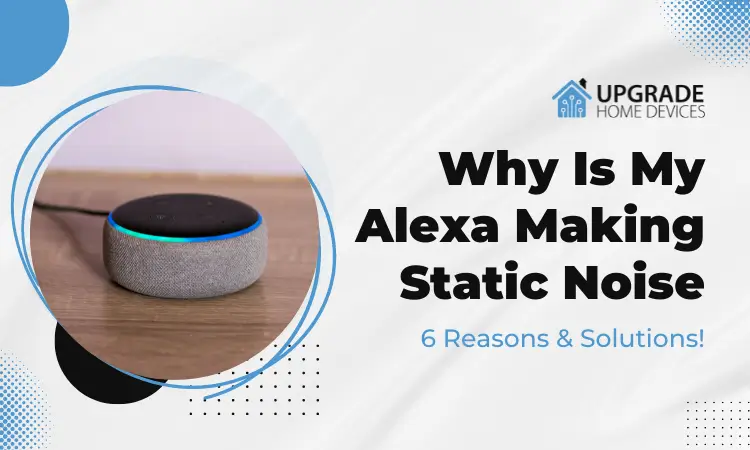

2 Comments