Universal Clipboard Not Working [5 Ways To Fix It]
Hey there! This post contains affiliate links to products. We may receive a commission for purchases made through these links. But it never influences our product selection process.
Universal clipboard was introduced to make your life easier. But the difficulty starts when it stops functioning.
But, why is the universal clipboard not working?
The main reason could be due to experiencing issues getting the devices’ Bluetooth and Wi-Fi to connect. The use of outdated operating systems in the devices could be another factor. Or, it could be for putting the gadgets out of reach. Signing the account into various devices can also be a reason.
These were merely a few approaches. To find out more, you must read to the conclusion. Additionally, you’ll be aware of its cause.
Read away!
How To Turn On Universal Clipboard?
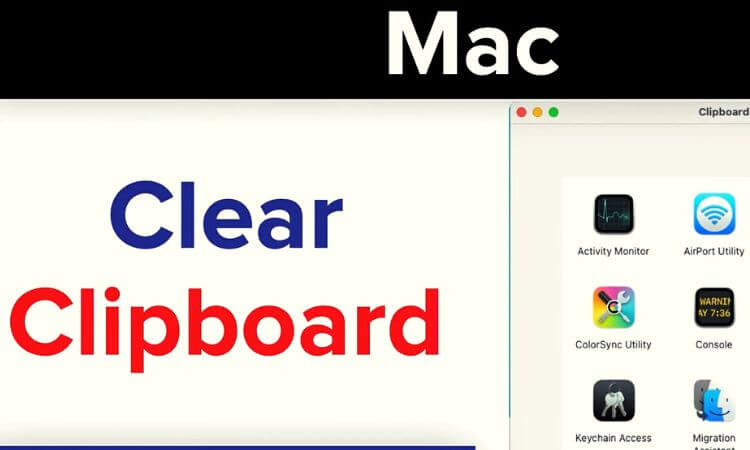
Apple developed a feature in their operating system called the universal clipboard. It helps to paste the copied clipboard into all of the compatible Apple devices.
Before one can use it, they first have to turn on the universal clipboard. To enable it they have to do the following steps-
Step 1: Having The Right Operating System Version
You have to see if the devices are running on the right OS or not. Only the devices with macOS 10.12 or above and iOS 10 or above have this feature.
If you have the earlier version installed, then you should update it.
Step 2: Signing Into The Same Apple ID In All Devices
For iOS, you have to go to Settings > iCloud > Sign In.
For Mac, You have to go to Apple Menu > System Preference > iCloud > Sign In.
For each device you would want to connect, the very same Apple ID must be used.
Step 3: Turning On Bluetooth
You have to go to Settings/System Preference > Bluetooth > Turn-on.
Step 4: Turning On Wi-Fi
You must first navigate to Settings/System Preferences > Wi-Fi > Turn-on.
Each device needs to be a part of the exact same network.
Step 5: Enabling Handoff
Navigate to System Preferences/Settings > General > Handoff > Turn-on.
Step 6: Keeping Them Within A Specific Range
All of the devices must remain within a 10-meter (30-foot) radius of one another. Any longer than length would disrupt the connection.
After doing all of the above, it would be ready to use. Only then you can share the clipboard between iPhone and iPad.
How Does Universal Clipboard Work?

The universal clipboard works by connecting all apple devices within a specific range. Then it enables one to copy from one device and gives temporary access to paste it.
To use the clipboard between iPhone and Mac, you just have to copy the content first. Then the content is automatically added to the clipboards of other devices for use.
It pastes the item in an instant after copying and works smoothly across devices. But we must remember that it only holds the item for a brief period of time.
Why Is Universal Clipboard Not Working?
The universal clipboard can sometimes not work on iPhones, Macs, and iPads. Having the latest version of iOS 14 or 15 and Mac-Monterey can also fail to work.
Now the question is, why is it not working?
Firstly, having trouble connecting Bluetooth and Wi-Fi among the devices. Secondly, have an older OS version on your devices. Thirdly, placing the devices out of range. Lastly, have different accounts signed into the devices.
The universal clipboard could stop functioning for any of the reasons listed above. Additionally, Osmo could stop working on the tab due to device settings.
5 Ways To Fix Universal Clipboard Not Working
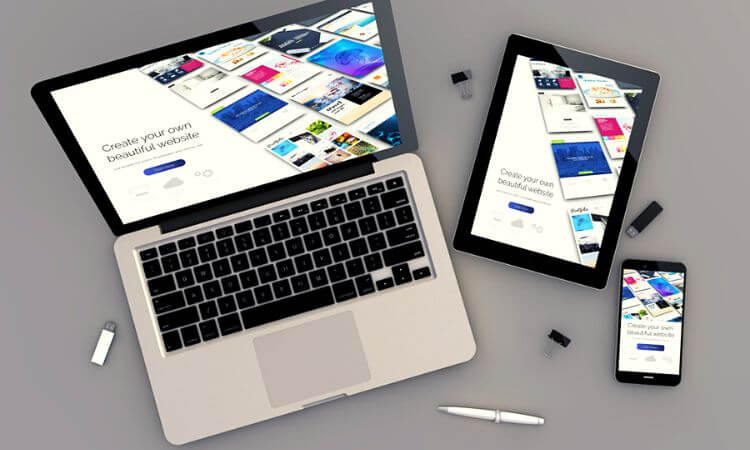
If the universal clipboard stops working, it doesn’t mean it can’t be fixed. It can be fixed by you by following a few simple procedures.
Method 1: Turning Off And On Bluetooth, Wi-Fi, And Handoff
This approach to problem-solving is the most efficient and quickest.
Firstly, you have to go to the Wi-Fi, Bluetooth, and handoff settings. Wait 30 seconds after turning it off. After that, restart it and attempt to utilize the universal clipboard.
Bluetooth sharing on Mac can also help solve it. You have to go to system preference first. Then click sharing and lastly click Bluetooth sharing to turn it on.
Method 2: Restarting Your Device
You can use the power button to restart your iOS devices. Also, go to settings and then general. You’ll also find a shutdown button.
For Mac, press the Apple logo and then select restart.
Method 3: Signing Out And Signing in Again On iCloud
On iOS devices, select the settings application. Next, tap on your name and then sign out after typing your password. Then restart your phone and try to sign in again the same way.
For Mac, after going to the system preference tap on Apple ID. Next, click on overview and then sign out. Afterward, restart your Mac and sign in again.
Method 4: Resetting Mac’s Clipboard
Here are the actions you must take to accomplish this:
Step 1: Finding The Clipboard
First, you have to open the finder and then click on “edit”. Then click “show clipboard”.
Step 2: Using Terminal
The terminal must be opened by simultaneously hitting the command button and space bar. Then copy “pbcopy < /dev/null” this command and later paste it into the terminal. Then press enter.
Method 5: Updating The OS Version
If none of the mentioned methods helps, then update your devices.
“Software update” can be found inside settings on iOS and System preference on macOS. This would address the problems with the universal clipboard.
It’s better to organize the wires, as ground wires can shock you. Additionally, many additional dangers would be reduced.
You can also buy the latest models of Apple devices to stay risk-free from this issue. We attached them below for your convenience –
- Apple iPhone 13 Pro Max (128 GB, Alpine Green) [Locked] + Carrier Subscription
- 2022 Apple iPad Air (10.9-inch, Wi-Fi, 256GB) – Pink (5th Generation)
- 2021 Apple MacBook Pro
Frequently Asked Questions (FAQs)
Is It Possible To Use The Universal Clipboard Without Wifi?
Is Universal Clipboard Safe?
How Do I Disable The Universal Clipboard?
Which Devices Are Not Compatible For Universal Clipboard?
Conclusion
Hope now you know ways to fix the universal clipboard not working.
It can copy and paste contents within a blink across devices. Unlike iCloud or AIrDrop, it can copy images, text, and files and paste all of them.
We can resolve any issues that might prevent it from functioning by using the suggested methods.
Take care!
![Why Is WiZ Light Not Working? [Explained And Solved!]](https://upgradehomedevices.com/wp-content/uploads/2022/09/wiz-light-stopped-working.webp)

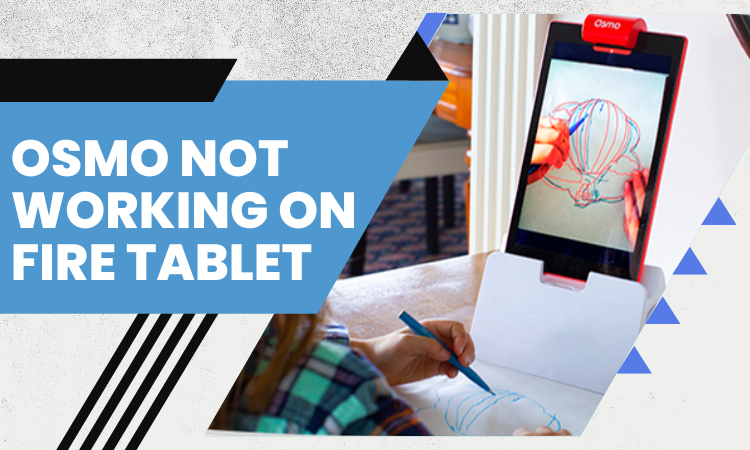
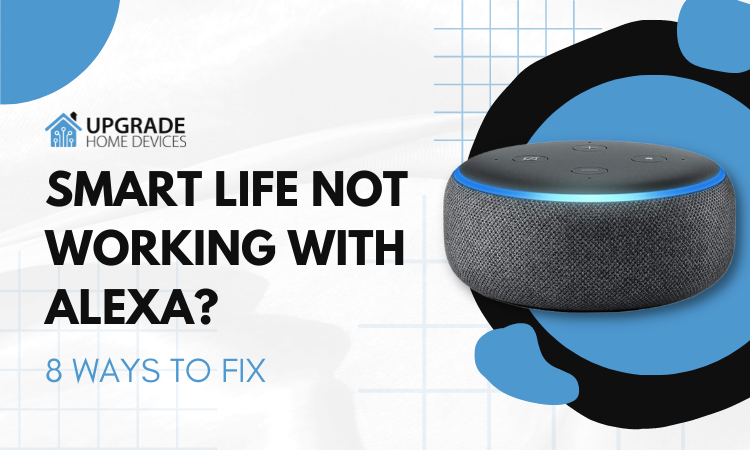

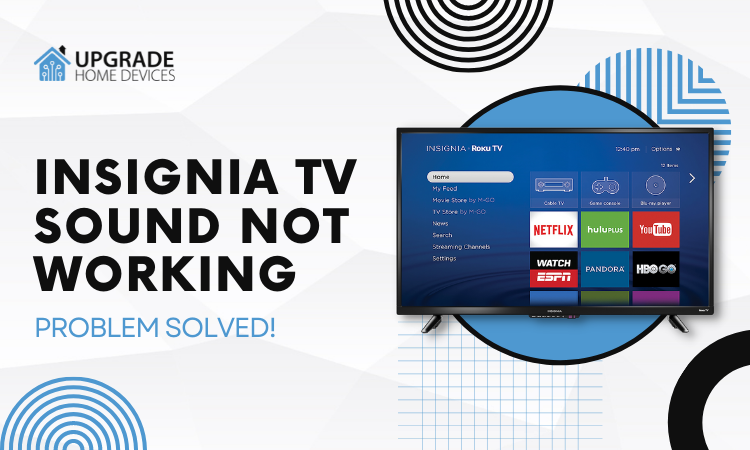
One Comment