Osmo Not Working on Fire Tablet – Causes & Solutions
Hey there! This post contains affiliate links to products. We may receive a commission for purchases made through these links. But it never influences our product selection process.
The award-winning Osmo platform has a huge fan base. However, facing troubles on your favorite platform can be so annoying. But as you’ve come here, we won’t let you down. We’ll explain exactly how you can get your Osmo to work just as you wish.
So, why is your Osmo not working on Fire Tablet?
Well, if your Osmo is not working on your Fire Tablet, it happens for 2 reasons. Either, you’ve bought the wrong/incompatible hardware, or your Osmo app is having some issues itself. 7 easy steps should fix the Osmo reflector not working & Osmo app not opening problems.
Seems confusing? Don’t worry. We will walk you through it step by step in this article. So you’ll be able to fix your Osmo whenever you face any difficulty.
So, let’s find out if your hardware is compatible to run Osmo on your Fire Tablet first.
You may also like: vtech baby monitor night vision not working
Check Your Reflector, Base & Fire Tablet Compatibility
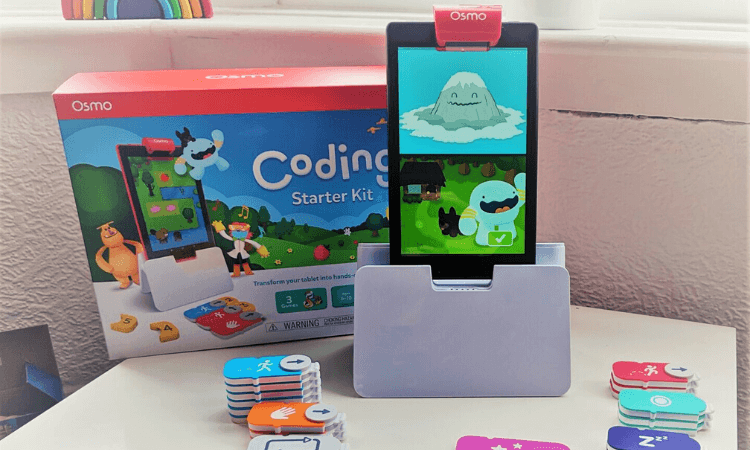
Before we move on to the actual troubleshooting, let’s make sure you’re using the right hardware. If you’re using any incompatible hardware, there’s no point in discussing the troubleshooting.
So, let’s find out if you have the right products.
Step 1: Check Your Osmo Reflector Compatibility
There are different models of Osmo reflectors for Ipads & Fire Tablets. Make sure 2 things. 1) A white Osmo logo on the front. 2) 5 white dots on the back. If you don’t find any of these, you must have bought the Ipad reflector. So, you need to change it.
However, 2 distinct models require the Reflector for Fire Tablets (2021). 1) Fire HD 8 (10th Generation). 2) Fire HD 10 (11th Generation). If you don’t have it, you need to manage a reflector adapter to make it work.
Step 2: Check Your Osmo Base Compatibility
Just like the reflector, Osmo bases are not interchangeable as well. You can’t set your Fire Tablet on an Ipad base.
Remember, you need to extend your base legs for 2 Fire Tablet models. Those are “Amazon Fire HD 8 (10th Generation)” & “Amazon Fire HD 10 (11th Generation)”.
Step 3: Check Your Osmo App And Fire Tablet Compatibility
Osmo is compatible with certain Fire Tablet models. If you are not sure or have forgotten your Fire Tablet model, here’s how to find it.
Go to Settings > Device Options > Device Model.
Now, let’s find out if your model is Osmo-compatible.
List of Osmo Compatible Fire Tablet models:
| Fully Compatible | Partially Compatible |
| Amazon Fire HD 8 (8th Generation) | Amazon Fire 7 (7th Generation) |
| Amazon Fire 7 (9th Generation) | Amazon Fire HD 8 (7th Generation) |
| Amazon Fire HD 10 (9th Generation) | Amazon Fire HD 10 (7th Generation) |
| Amazon Fire HD 8 (10th Generation) | Amazon Fire HD 10 (7th Generation) |
Your Fire Tablet model doesn’t match any of the models listed above? Bad luck my friend. You can’t use the Osmo app.
However, “Fully Compatible” models support the Osmo app without any issues with future updates and support.
On the other hand, “Partially Compatible” models are used to support the Osmo app without any issues. But they are not compatible anymore.
Don’t panic yet. If you have your Osmo app already installed on your device, you are free to use them. You won’t get any future updates and support though. But, if you’ve deleted the app once, you’ll not be able to download the apps again.
Remember, your Fire Tablet OS version should be 7.0 or above.
So, you have the compatible Osmo reflector, base, and Fire Tablet. Now it’s time to jump into the troubleshooting section.
You may also like: myQ Smart Garage Hub troubleshooting
Troubleshooting Your Osmo to Work with Your Fire Tablet

There might be several reasons why your Osmo is not working on your Fire Tablet. So, here we’re providing the troubleshooting methods which should fix your issue.
Try to follow the chronology of the steps described below.
Osmo Reflector Not Working on Fire Tablet:
If your Osmo Reflector is not working on Fire Tablet, try to follow the steps below.
Step 1: Remove The Case of Your Fire Tablet
Osmo reflector doesn’t work with any kind of protective case. So, if you have any protective case on, remove it & try reinstalling the reflector.
Step 2: Make Sure You’re in A Well-Lit Area
Osmo reflector uses your front camera to detect the objects in front of the device. So, make sure the area is properly lit.
Soft light is the key here. Osmo finds it difficult to detect objects if the light is too low. On the other hand, too harsh light will create strong shadows. As a result, Osmo gets confused about the shape of the objects.
So, ensure enough light, but make sure the light doesn’t create any strong shadows.
Step 3: Reset Your Reflector
Sometimes, loading the game while the reflector is on can cause problems. To fix this, remove your reflector, close the game, and reload it. Then put your reflector back on, and see if this fixes your issue.
Osmo App Not Working on Fire Tablet:
If your Osmo App is not working on Fire Tablet, try to follow the steps below.
Step 1: Close Background Apps
Running apps in the background uses a noticeable amount of memory. This can slow down your device and cause trouble with your Osmo app as well.
So, close all the background apps and see if your Osmo app is working now.
Step 2: Restart Your Osmo App
Just like other software/apps, restarting your Osmo app can fix your issue as well.
So, restart the app, and this may fix your problem.
Step 3: Restart Your Tablet
If any of the above methods doesn’t fix your problem. Try restarting your Fire Tablet. This makes your device recover from any processes that might have prevented your app from starting.
Most of the minor issues get fixed by this. So, give it a try.
Step 4: Clear Your Keychain & Reinstall The App.
Clearing the app keychain works like clearing any other cache. You’ll not lose any of your game progress or your account information. It is to make sure that you clear any unwanted data that might be causing the problem.
To clear your keychain, please follow these steps:
- Launch the app you want to clear your keychain for.
- Tap & hold the red bar on top of your Fire Tablet screen.
- Write “Osmo” in the prompt box.
- Select “CLEAR KEYCHAIN” from the menu.
- Uninstall the app & reinstall it.
- Finally, restart your Fire Tablet before playing the game.
Your Osmo should be working on your Fire Tablet by now. However, if the problem persists, you may need to contact the Osmo support team.
Frequently Asked Questions (FAQs)
What Is The Minimum Memory Requirement For The Osmo Apps?
Why Can’t I Play Some Games On My Fire Tablet?
Why Is My Osmo Apps Can’t Access My Fire Tablet Camera?
Concluding Remarks
Hope this article was helpful. The method described above should solve Osmo not working on Fire Tablet problems. Let us know which of the methods worked for you. Also, please share if we’ve missed anything that you think would help the readers.
Best of luck with your Osmo apps.
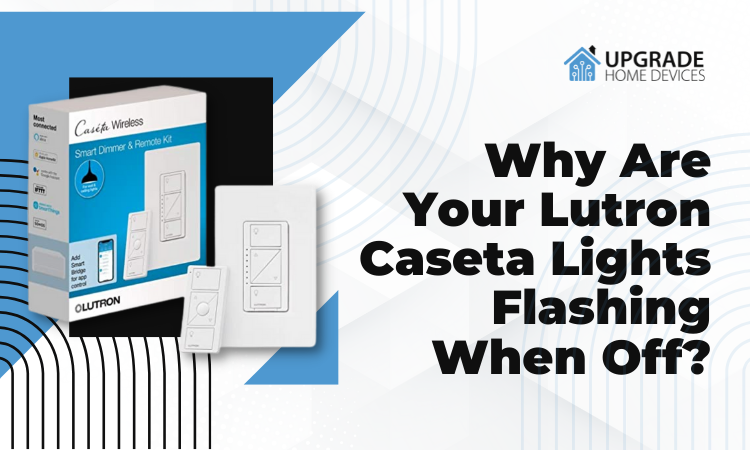
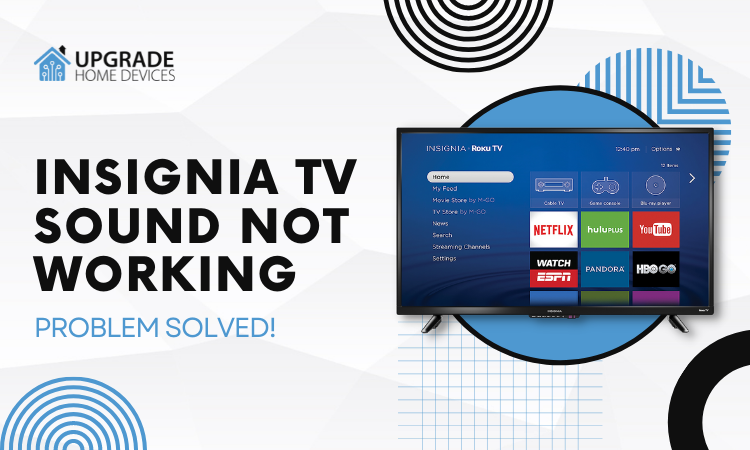

![Mitsubishi WD-73640 Flashing Green Light [Reasons & Fixes]](https://upgradehomedevices.com/wp-content/uploads/2022/09/mitsubishi-wd-73640-flashing-green-light.webp)

![Universal Clipboard Not Working [5 Ways To Fix It]](https://upgradehomedevices.com/wp-content/uploads/2022/09/universal-clipboard-not-working-between-mac-and-ipad.webp)
2 Comments