How To Remove No Signal from LG TV in 2 Simple Steps!
Hey there! This post contains affiliate links to products. We may receive a commission for purchases made through these links. But it never influences our product selection process.
As an LG TV user, the “no signal” message is almost impossible to remove or hide. This can be very annoying to some or most of the users.
If you are wondering how to remove no signal from LG TV, we can help.
LG has updated its software to include the feature of removing the message with one click. There is one red button on your LG remote. By pressing that button, you can remove the “no signal” message. But this only works on the latest models. For older models, the solution can be tricky.
Still not clear about the solution? Don’t worry, in the following sections we have covered everything related to this.
Let’s get to the bottom of this, shall we?
How To Remove No Signal From LG TV in 2 Easy Steps
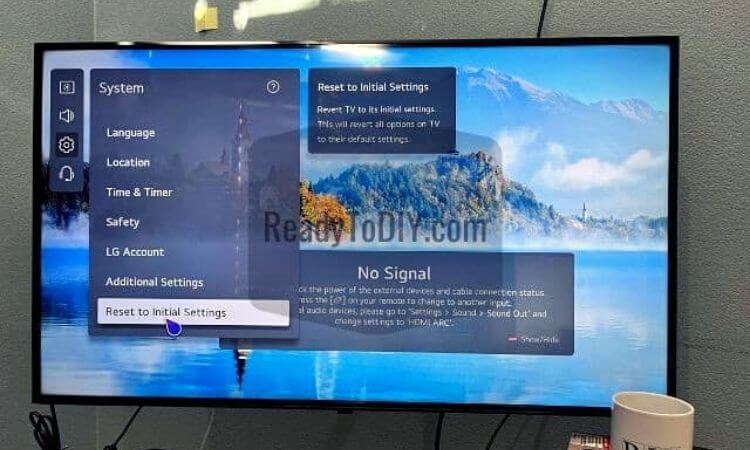
In this article, we will show you how to get the no signal message. But you might wonder why I have no signal on my LG smart TV. Or, what does no signal mean on your LG TV?
The “no signal” means that your TV can’t find an input signal from the selected source. Check if your selected source is fine. If it is but the message is still there, then contact LG support. Or, you can call a mechanic for expert help.
Now, we know why this message appears. So, it’s time we show you how to remove it. You can remove that annoying “no signal” message very easily. Just follow these steps:
- Pick up your LG TV magic remote.
- Press the red button with one dot.
Yes, it is that easy! But, it will only work if your LG is one of the 2021 or latest models. In these models, LG has added a feature to simply turn off the “no signal” message.
But do make sure you have a working remote. Or you might face weird problems like volume not working.
But what if you have an older version of LG TV? How do you remove the message then? Don’t worry, we have a solution for that too!
How to Remove No Signal from An Older Model of LG TV
If you own an older model of LG TV, don’t worry. Select any number of images from your TV gallery to show as a screensaver. This would hide the error message from your TV.
To be more specific:
- First, save the pictures you want to display as a screensaver to your TV. Make sure to save them all into one folder.
- Go to the Gallery, where you can see the pictures you have saved on your TV.
- Select the first picture and click on Option.
- Select set as a screensaver.
Following these steps will remove the no signal message from your LG TV.
How to Check Your Firmware Version
What if you have no idea about the firmware your TV uses? How can you check your LG TV firmware? You can check which version of the software your TV is using by following these steps:
- Long press the settings button
- Then go to “Support” and after that select “Software Update”
Here, you can see what is the current software version your LG TV is using. Remember that the last two digits of the software version can vary based on your location.
How to Update Your Firmware Version Automatically:
If you do not have the latest firmware version, then you can update it. We will explain now how to update LG TV software. Follow these steps:
For WebOS 4.5 or older:
For older versions of WebOS, follow these steps to automatically update your firmware.
- Go to Settings > All settings > General
- Select “About this TV”
- Select “Check for Updates” and if there is an update available, select “Download and install”
For WebOS 5.0 and newer:
For the latest versions of LG TV, these are the steps to follow:
- Go to Settings > All settings > Support
- Select “Software Update”
- Select “Check for Updates” and if there is an update available, select “Download and install”
For any WebOS smart version TV, turn the TV off for at least 10 seconds. Then turn it on to complete the update.
How to Update Your Firmware Version Manually
You can update the firmware of your LG smart TV manually with a USB drive. We will show you how to update LG TV software manually.
Find The Correct Model:
Finding the correct version of your TV is crucial. The TV will not update if the software is not compatible. To find the compatible software for your TV, follow these steps:
- Go to LG website: https://www.lg.com/
- Hover over “Product Support” and then the menu will expand.
- Select “Software and Driver”. Then a search bar will appear.
- Search with your model number, then select your TV from the dropdown list.
Download the firmware:
After you find your model-specific software update, the rest of it is easy. Just get a USB drive that has 2 GB or more space and do these:
- Insert the USB drive into your PC.
- Make a folder named “LG_DTV” on the USB drive. The folder name must be exactly as advised.
- Download the zip file and after downloading extract the file in the folder “LG_DTV”.
Now It’s Time to Upload:
Well done, only a few steps left. If you have followed all the steps mentioned above, then the rest should be easy. To complete the process, you need to-
- Remove the USB from the PC and insert it into the TV.
- Then the TV will show “USB Update Ready” (if TV not see USB drive need formatting USB to FAT32, old model see only FAT32)
- Find the button that says “Install”, then click it.
- Follow the instructions shown on the TV to complete the installation.
- Turn the TV off for at least 10 seconds, then turn it on for the update.
That’s all there is to know about removing the “no signal” message from your LG TV.
Final Words
Now you know how to get rid of no signal message on LG TV. After doing these the problem might persist. Or you might face other issues, like problems with your soundbar. If this happens then you should contact a mechanic or contact LG support.
Frequently Asked Questions (FAQs)
How Do I Reset My LG TV?
Why Is My LG TV Not Finding Channels?
Why Does My TV Say No Signal When HDMI Is Plugged In?
Conclusion
We hope that now you know how to remove no signal from LG TV. Although the problem is simple, it can be troublesome to solve.
Let us know if you have been able to solve this or not. If you still have this problem, we recommend you get some help. Preferably, contact LG support.
This is it for now. Hope to see you soon with another solution. Until then, take care.
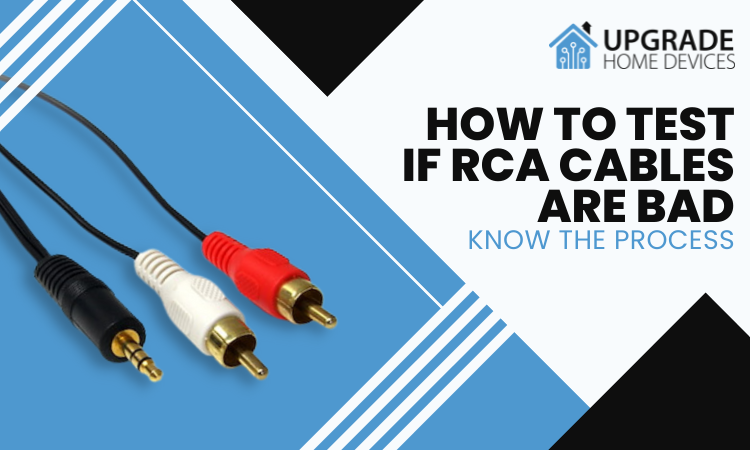

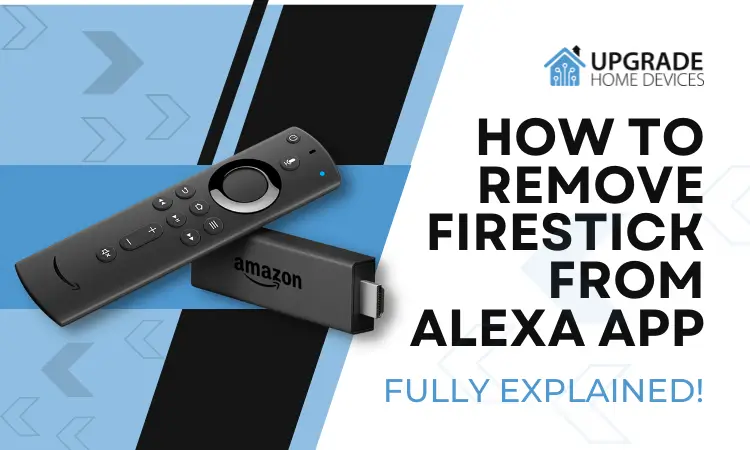
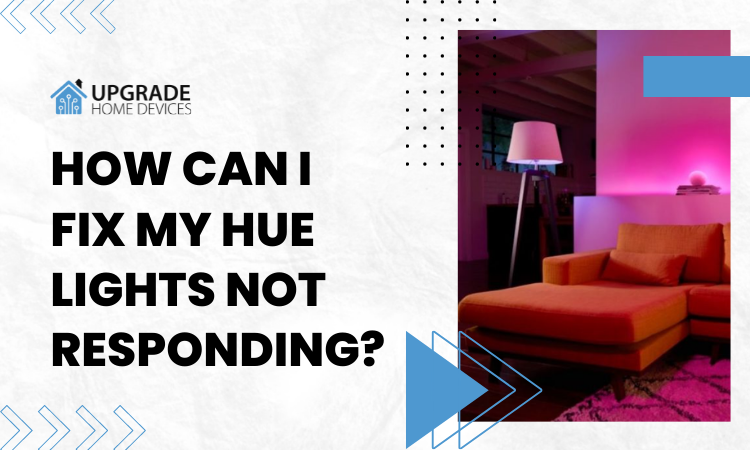

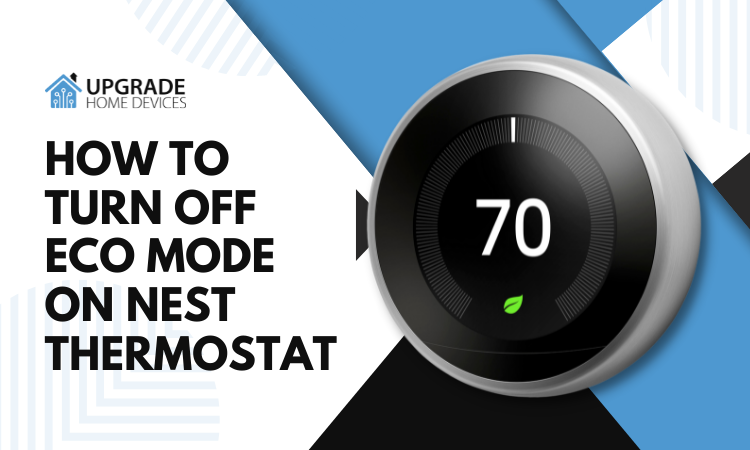

Did not solve it LG SOFTWARE version 5.50.15 STILL SHOWS THE no signal message on screensavers!!!!