5 Major Reasons Why No Sound On Insignia Tv With HDMI
Hey there! This post contains affiliate links to products. We may receive a commission for purchases made through these links. But it never influences our product selection process.
You’ve got a weekend off after a hard, exhausting week. Now, you’re ready to relax and watch your favorite films with caramel popcorn. You switch on your tv and find that there are no sounds when connected via HDMI.
Quite annoying, huh? I can totally relate; trust me. Many people frequently experience this problem with their Insignia tv.
So, What can be the reason for no sound on Insignia tv with HDMI?
The Insignia TV with HDMI may have no sound due to the poor HDMI cable. Or, it could be an issue with a default setting related to sound driver issues. Sometimes features in the Insignia TV settings need to be manually enabled for things to work properly. The problem can be solved in many ways.
No sound on an Insignia TV with HDMI might happen for a number of possible reasons. Furthermore, there are other approaches to overcome this issue.
Let’s take a look at them.
Why Is There No Sound On My Insignia TV With HDMI?

You noticed you can’t get sound on tv through HDMI. Same problem after trying HDMI ports on the TV. You also looked at your TV’s sound controls.
You need to keep one thing in mind. There are differences between sound not functioning on an Insignia TV and sound not working via HDMI.
But you are unable to figure out the actual reason for it. Well, I will help with the troubleshooting of no sound on the Insignia tv with HDMI.
So, let’s jump into the main section.
Reason 1: Faulty HDMI Cables

In most cases, the problem starts due to having poor HDMI cables. A faulty HDMI cable can be the reason your TV has no sound.
Having a damaged HDMI cable doesn’t always mean it’s bent or showing visible signs of damage. It can simply be a cable whose metal component has started to rust. The rusting on the metal parts can cause no sound on your TV.
Solution:
Whenever you’re having no sound issue with your tv, check the HDMI cable. Try to track if it had any issue with that cable. If it’s possible change the HDMI cable or takes it to the repair shop.
Reason 2: Faulty HDMI Cable Port
Check your TV’s HDMI port to see if it is in good condition. Sometimes it can happen due to the cable port issue. It may not in the good condition because of using the port frequently.
Solution:
To fix this issue you may need to switch the ports. Your television most probably has two or more HDMI ports. Because of this, you need to try each one individually. Not only on your tv but also on other devices, try alternative ports.
Reason 3: TV On Mute
Always look at one of the most typical causes of your television’s audio malfunction. You may connect the Vizio soundbar to your TV and find out there is no sound. Your TV can be totally silenced using the mute button.
Before giving up on the situation, be sure this option wasn’t accidentally selected.
Solution:
The easiest solution to this situation is to unmute the button. In case somehow, you lost the remote or it’s broken. And you can’t unmute your Insignia tv. To fix the sound, you should either buy a new one. Or use an app to manage your television.
Here are some remotes in case you are looking to get a new remote.

Insignia – Replacement Voice Remote with Alexa for Insignia and Toshiba Fire TV
This remote is perfect for using with Alexa. As well as Toshiba Fire TV and Insignia, it functions with both.
Reason 4: Default Setting Issue
Since your default device is not set, there’s no sound on the Insignia tv with HDMI. It may require using the HDMI cables that connect your laptop and TV. So check your default settings.
Solution:
After checking the HDMI cable between your laptop and tv. To get sounds from the HDMI output, it requires to set it as your default device. And it is quite easy to do.
This is how you can do it:
1. On the Windows screen of your computer, right-click the sound volume icon.
2. You’ll see a content menu popup.
3. Select HDMI or Digital Output Devices from the Playback tab.
4. After selecting Set Default, Select OK
5. With that, your default sound source is now the HDMI sound output.
In case, windows Playback tab does not have a Digital Output Device or HDMI option.
You can do:
1. Click the right button on a blank space.
2. Tick the menu that appears will display devices that are disabled and disconnected..
3. Then set HDMI as your default.
Now, you won’t wonder anymore saying, “how do I fix the sound on my insignia tv?”
Reason 5: Sound Driver Issues
Issues with the sound driver could be a cause of the audio loss. Most often, a sound driver update was neglected, which led to this kind of problem.
If that’s the issue, then finding a solution might not be too difficult. You only need to update the sound driver to be ready to go.
Solution:
Your sound drivers can be updated either manually or automatically. You can do this using programs like Driver Easy. This will automatically detect the model and specifications of your system. After that, it’ll look for the proper driver for the sound card that works with your computer.
For manual Diver Update:
To manually update the sound drivers on your computer, visit the manufacturer’s website. And look for the most recent sound driver update.
Look at the compatibility requirements to see if they would work on your PC. If so, you are allowed to download and set it up on your computer.
To Update Automate Driver:
You might not have the time to manually update your sound driver. Additionally, to ensure that everything runs properly, you must only install drivers with the appropriate specifications.
Let your sound update itself if you are unfamiliar with computers or drivers.
Frequently Asked Questions (FAQs)
How Do I Change My TV To HDMI?
How Do I Change My Hdmi Settings Without A Remote?
How Do I Switch From Hdmi2 To Hdmi1?
What Does An HDMI Switch Do?
Wrapping Up
Finally, you know how to solve the issue if there’s no sound on Insignia TV with HDMI. I’ve shared with you all the possible reasons. And their solutions to get yourself out of this situation.
You can now watch your favorite show right away. And that’s all I have to say today.
![MyQ Smart Garage Hub Troubleshooting [Ways To Fix It]](https://upgradehomedevices.com/wp-content/uploads/2022/09/myq-smart-garage-hub-not-working.webp)
![Universal Clipboard Not Working [5 Ways To Fix It]](https://upgradehomedevices.com/wp-content/uploads/2022/09/universal-clipboard-not-working-between-mac-and-ipad.webp)
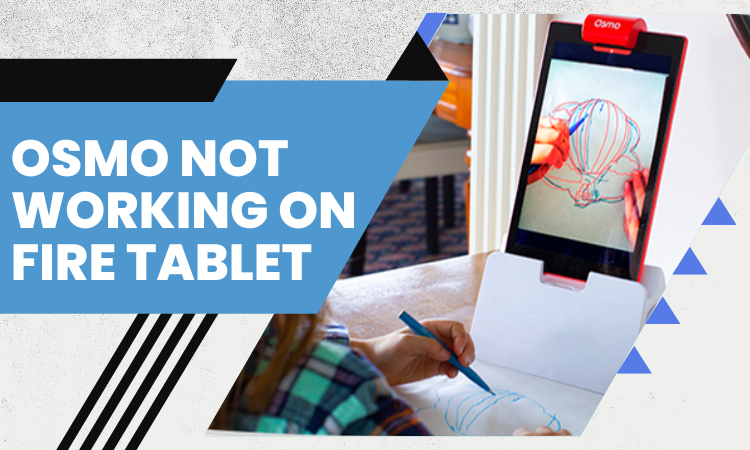


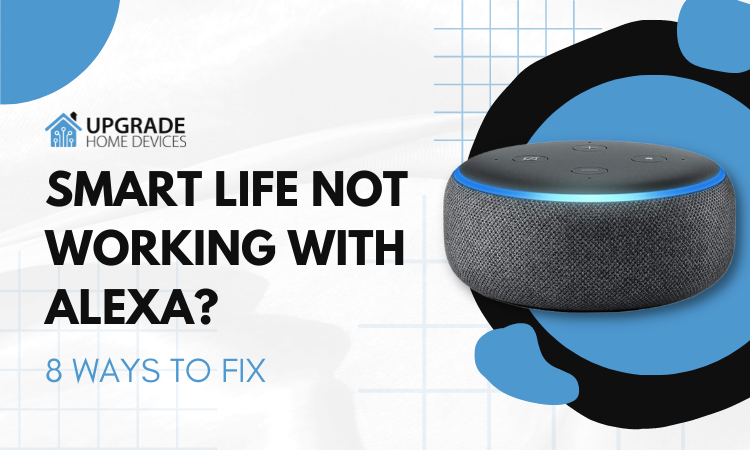
2 Comments