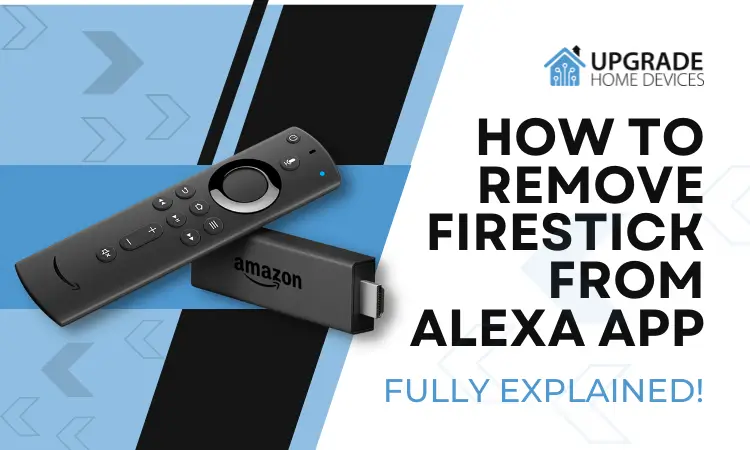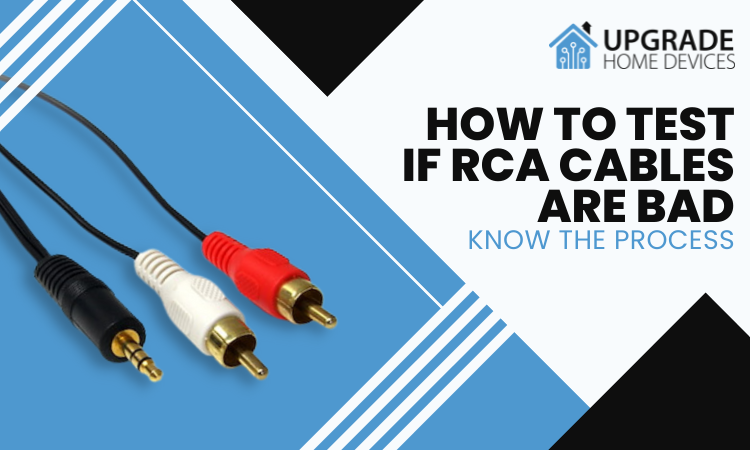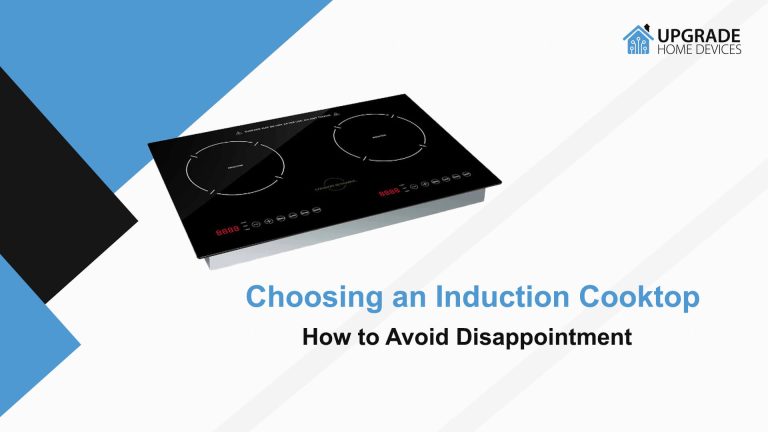How to Turn Off Safe Mode on TV? Android & Fire TVs
Hey there! This post contains affiliate links to products. We may receive a commission for purchases made through these links. But it never influences our product selection process.
You’re exploring different menus on your smart TV. Suddenly, you’ve found your TV has a feature called “Safe Mode.” You turned this on out of curiosity, and now you’re stuck on this.
So, how to turn off safe mode on TV?
Quick troubleshooting can turn off the safe mode on the TV. The troubleshooting process goes like this. First, restart the TV from the TV menu. Didn’t work? Restart the TV manually. If the safe mode is still on, update the TV software. If the problem still persists, reset the TV to factory defaults.
Don’t know how to approach the processes described above?
Well, spare us 5 minutes and read the whole article.
You’ll find a step-by-step troubleshooting guide for your TV to turn off the safe mode. Don’t worry about your TV model. We’ve covered all the Android and Fire TVs here.
But let’s first know what this safe mode does to your smart TV.
How to Turn Off Safe Mode on TV (Android)

We’ll provide here a troubleshooting guide like this troubleshooting for Fire TV Recast.
These methods will work for all Android TVs, including Philips, Toshiba, Sony, TCL, etc.
Follow the guide as listed here.
Restarting Android TV from the Menu:
Restarting your TV from the menu clears the RAM on your smart TV. Hence, it brings all the apps to their default stage.
To restart your Android TV from the menu, follow the steps below.
Step 1: Unplug all the external devices from your TV.
Step 2: Navigate to Settings > Device Preferences > Restart > Restart. Or, navigate to Settings > Device Preferences > About > Restart > Restart.
Your TV should now restart in normal mode. However, if your TV still turns on in safe mode, you need to restart your TV manually.
Restarting Android TV Manually:
To restart your Android TV manually, follow the steps below.
Step 1: Unplug all the external devices like a Chromecast or any other alternatives from your TV.
Step 2: Unplug the power socket from the wall outlet while the TV is on.
Step 3: Press and hold the remote’s power button for five seconds when the TV is unplugged. This will make sure any stored electromagnetic charge is discharged.
Step 4: Wait for two minutes and plug your TV back into the wall socket. Then, turn on your TV.
Your TV should now start in normal mode. However, if your TV still turns on in safe mode, you may need to update your TV.
Updating Android TV:

Sometimes, updating Android TV solves many unwanted problems. In addition, there are many other reasons you should update your smart TV. So, you may want to update your smart TV before performing a reset.
Follow the steps below to update your Android TV.
Step 1: Unplug all the external devices from your TV.
Step 2: Make sure your TV is connected to a stable internet connection.
Step 3: Navigate to Settings > Device Preferences > About > System Update. This will check for any available updates.
If your TV is already updated, a “Your system is up to date” message will appear. Hence, you can’t update your TV. As a result, you need to reset your TV to turn off the safe mode.
However, if there’s any update available, move on to the next step.
Step 4: Download the available update.
Step 5: Once the download is complete, your TV should restart itself. However, if it doesn’t restart itself, you can restart it. Just press the restart button that shows up on the right side of the screen.
Your Android TV will now install the updates and start with the new Android version.
It will turn off the safe mode almost 100% of the time. However, if you’re too unlucky and the safe mode is still on, reset your Android TV.
Resetting the Android TV:
Before resetting your Android TV, there are some important WARNINGS you need to be aware of.
Resetting your Android TV will erase all app data, your Google account info, any downloaded software, etc. It will take your TV to its inception. Hence, you need to set up the TV all over again, including software updates.
To reset your Android TV, follow the steps below.
Step 1: Unplug all the external devices from your TV.
Step 2: Navigate to Settings > Device Preferences > Reset > Reset > Erase Everything. Or, navigate to Settings > Device Preferences > About > Reset > Reset > Erase Everything.
This reset will erase all the data and get your TV back to its factory default settings.
Step 3: Set up your TV as you did after purchasing the TV.
So, that was all about turning off safe mode on your Android TV. Now, let’s find out how you can turn off safe mode on your Fire TV.
How to Turn Off Safe Mode on Fire TV?

The troubleshooting process for Fire TV remains the same as for Android TV. However, there are some terms that are different on Fire TV.
These methods will work for all Fire TVs, including Amazon Fire, Insignia, Toshiba, JVC, etc.
Let’s find the different terms along with the process of turning off safe mode on Fire TV.
Restarting Fire TV from the Menu:
To restart your Fire TV from the menu, follow the process described above for Android TV.
However, while navigating to restart your Fire TV, follow this sequence. Navigate to Settings > Device & Software > Restart > Restart. Or, go to Settings > My Fire TV > Restart > Restart.
If this doesn’t solve your problem, restart your Fire TV manually.
Restarting Fire TV Manually:
To restart your Fire TV manually, follow the process described above for Android TV.
If the problem still persists, updating your Fire TV may resolve the issue.
Updating Fire TV:
To update your Fire TV, follow the process described above for Android TV.
However, while navigating to update your Fire TV, follow this sequence. Navigate to Settings > Device & Software > About > Check for Updates. Or, go to Settings > My Fire TV > About > Install Updates.
If you find the safe mode is still on, try resetting your Fire TV.
Resetting Fire TV:
To reset your Fire TV, follow the process described above for Android TV.
However, while navigating to reset your Fire TV, follow this sequence. Navigate to Settings > Device & Software > Reset to Factory Defaults. Or, go to Settings > My Fire TV > Reset to Factory Defaults.
So, that was all about turning off safe mode on the TV. We hope this article was helpful.
Frequently Asked Questions (FAQs):
How to Turn On Safe Mode on Philips TV?
How to Turn On Safe Mode on Android TV?
How do you turn on safe mode on Sony TV?
Conclusion
We hope this article answers your question, “How to turn off safe mode on TV?”.
Let us know which of the above troubleshooting methods worked for you in the comments.
Also, write to us about any other issues you’re facing with your smart TV. We’ll try our best to help you out.