Anthem Receiver Troubleshooting – 7 Common Reasons and Solutions!
Hey there! This post contains affiliate links to products. We may receive a commission for purchases made through these links. But it never influences our product selection process.
You’re about to use your home theater but all of a sudden it just stops working. We know the frustration very well. The Anthem receiver does have some common issues. All of them are easily fixable, and if not, there are alternative solutions too.
So, let’s get into the anthem receiver troubleshooting real quick.
HDMI/HDCP connectivity issues are the most common reason behind your Anthem receiver not working properly. There are other common issues, like firmware issues, distorted sound, poor sound balance, audio delay, etc. You don’t usually need to call a mechanic to fix most of these problems.
We’re sure you are intrigued to know more about anthem receiver troubleshooting. We’ll discuss them throughout the article, so stay with us.
Related Informational Guide: Pioneer receiver no sound: Reasons and Solutions!
7 Common Reasons Why Your Anthem Receiver Is Not Working

Our study found 8 common reasons people face Anthem Receivers. Let’s discuss them in detail. We’ll start with the most common to the least common.
Reason 1: HDMI/HDCP Connectivity
Having no connection through an HDMI port is the most common issue users face. There are times when the HDMI port causes connectivity issues. Sometimes the device completely fails to connect through the HDMI port.
Also, if you’re using an HDCP port, it can cause compatibility and connectivity issues too. There are two versions of HDCP ports: 2.0 and 2.2. The predecessor 2.0 version does have backward compatibility to support older video content.
However, HDCP 2.2 doesn’t guarantee compatibility to that extent. It can be a reason behind your anthem receiver not working properly.
Solution:
First, verify that your HDMI port is working correctly. It is possible that your HDMI port is also malfunctioning. Try connecting the HDMI cable to a different device. This will help you to verify the source of the problem.
In case, the HDMI cable is faulty, replace it with a new high-speed HDMI cable. It will fix the HDMI issue. If it’s an HDCP-related problem, check your compatibility. If you’re not compatible with HDCP 2.2, use 2.0 to see whether it fixes the problem.
Reason 2: Freezing Issues
Many users have reported the Anthem receiver’s freezing issue in the Anthem forum. It appears to be a common problem people are facing.
However, the anthem is not familiar with this issue as it seems, and they failed to provide proper solutions to this. Worry not, we’ve got the solution.
Solution:
A factory reset will solve the problem if your anthem receiver is constantly freezing during use. Resetting the receiver to default mode will eliminate the freezing issue.
Reason 3: Firmware Calibration Issue
Another common reason is the uncalibrated firmware version of the anthem receiver. The firmware is the core component of devices that allows the hardware and software to communicate.
If the firmware version is mismatched, the device can end up broken. If it’s uncalibrated, it can generate numerous issues. You have to update the Anthem receiver’s firmware whenever an update is available.
Solution:
To update your anthem’s firmware, follow the below steps.
Step 1: First, take a blank USB drive/Pendrive and insert it into your PC/Laptop.
Step 2: Open your browser and go to the official website of anthem and find the firmware for your receiver. Now download your desired firmware version.
Step 3: The firmware will be downloaded in the form of a compressed file. After downloading, extract the compressed file and copy the file to your USB drive.
Step 4: Insert the USB drive into the receiver to begin the firmware update.
Disclaimer: During the firmware update, do not try to turn off or unplug your device. Doing any of that can brick your device beyond repair. So, be careful with that.
Reason 4: PlayFi Issue
Sometimes, the Anthem receiver may face drop-off and connectivity issues while connecting through DTS Play-Fi. Many users have reported having trouble connecting through Play-Fi. Sometimes it completely stops music streaming.
Solution:
If you’re trying to use Play-Fi make sure your receiver supports it before going any deeper. Make sure you’ve granted access to the location service and the Play-Fi app.
Also, if you’re using a VPN, it can interrupt the Play-Fi connection. In that case, turn off the VPN and try connecting again.
Additionally, make sure your router is compatible with Play-Fi and is ready to accept new connections. For security reasons, routers usually have the “add new device” feature turned off by default.
You won’t be able to add it if turned off but the device will be discovered. Another thing to check is the router channel. Check that you’re on the correct Wi-Fi channel.
Reason 5: Distorted Sound/No Sound
Having distorted sound or no sound at all is another reason for your anthem receiver not working. There can be multiple issues behind this problem. Such as, there could be an issue with the speaker, the connector cables, or the volume controls.
Solution:
Begin by inspecting the connection cables to ensure they are properly connected. Check the volume controls to see if the speaker is muted.
Also, try calibrating the speakers to see whether it fixes the problem or not.
Reason 6: Speaker Humming Sounds
Sometimes the receiver may cause the speaker to produce a weird humming sound. Experts say it happens when two devices’ signals interfere with each other, producing a 60 Hz humming sound. It’s also known as a ground loop.
Solution:
This issue could be caused by a variety of factors. So start by identifying the problem first. Check the receiver’s volume first, sometimes adjusting the volume fixes the problem.
Then check by unplugging the cables one by one to find out the source of the sound. If you can’t find what is causing the issue, then use a ground isolator.
If you’re unsure how to proceed with the repair, hire someone to do it for you.
Reason 7: Poor Sound Balance
Sometimes the anthem received can have poor sound balance from the speaker. It’s another common reason people face anthem receivers. The problem is quite simple and easily fixable.
Solution:
Luckily, you don’t need to hire a professional to fix the problem. This problem appears when there’s a connection issue with the connector cable. Unplug and re-plug the cables to adjust the sound balance accordingly.
If that doesn’t fix the issue, try calibrating the receiver to get the desired sound balance. To calibrate the receiver, follow the user manual provided with the product.
Alternative Solution – Professional Assistance

We’ve discussed all the reasons and solutions that don’t require professional assistance. You can hire an expert if you encounter a problem we haven’t discussed.
Because there are problems that you can’t fix on your own. Some problems might need special care and maintenance, or they can break your device.
Frequently Asked Questions (FAQs):
How do you know if your receiver is blown?
How do I reset my receiver?
How do you change a fuse in an audio receiver?
The Bottom Line
So, we’ve reached the bottom line. Hopefully, now you can easily perform the anthem receiver troubleshooting on your own.
Let us know whether this article helped or not. We’re eager to hear from you. We’ll see you at the next one. Bye for now!



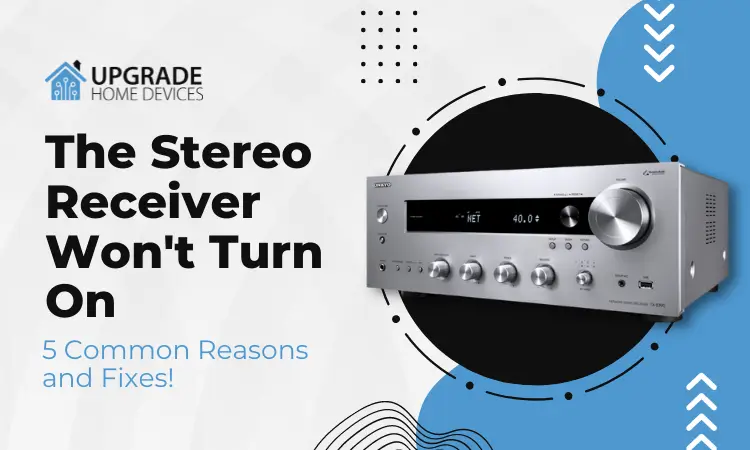

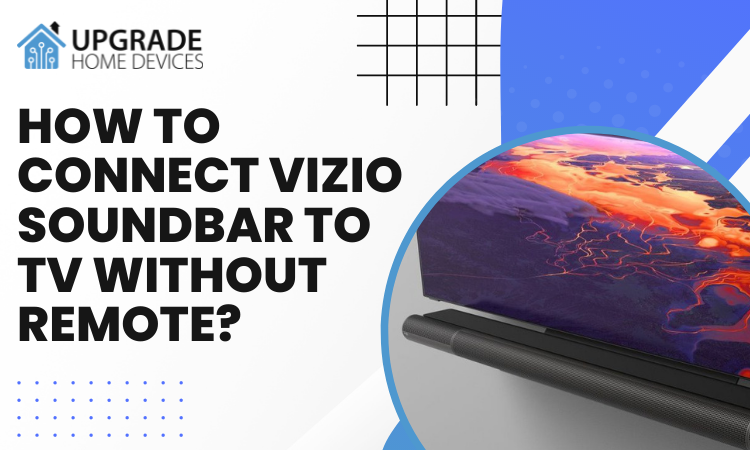
4 Comments